教程开始
1.下载的文件除了footer.php上传到网站根目录解压即可(调用默认根目录,亦可自行选择更换上传目录)
2.footer.php去themes/zibll/footer.php中更改替换(切记备份 原文件)
3.把所有图片路径和链接修改成你自己的即可大功告成了!
正式开始:
添加以下代码到/www/wwwroot/域名/wp-content/themes/zibll/functions.php
/*
* @Project : 统计本周文章数量
*/
function get_posts_count_from_last_168h($post_type ='post') {
global $wpdb;
$numposts = $wpdb->get_var(
$wpdb->prepare(
"SELECT COUNT(ID) ".
"FROM {$wpdb->posts} ".
"WHERE ".
"post_status='publish' ".
"AND post_type= %s ".
"AND post_date> %s",
$post_type, date('Y-m-d H:i:s', strtotime('-168 hours'))
)
);
return $numposts;
}
统计代码
和上面一样没有添加过此类美化的也是添加到/www/wwwroot/域名/wp-content/themes/zibll/functions.php
/*
* @Project : 统计总访问量
*/
function nd_get_all_view(){
global $wpdb;
$count=0;
$views= $wpdb->get_results("SELECT * FROM $wpdb->postmeta WHERE meta_key='views'");
foreach($views as $key=>$value){
$meta_value=$value->meta_value;
if($meta_value!=' '){
$count+=(int)$meta_value;
}
}return $count;
}
数据库加载统计
样式1:
![]()
在 zibll 主题目录下 themes/zibll/footer.php 文件中的顶部添加下面的代码
<!---给网站数据库查询&页面加载耗时功能---> <center> <p> 本次数据库查询:<?php echo get_num_queries(); ?>次 页面加载耗时<?php timer_stop(3); ?> 秒</p> </center> <!---网站数据库查询&页面加载耗时--->
样式2:
![]()
在 themes/zibll/functions.php 文件中加入以下代码
/*显示查询次数、查询时间及消耗内存*/
function performance( $visible = true ) {
$stat = sprintf( '%d 次查询 | 用时 %.3f 秒 | 消耗 %.2fMB 内存',
get_num_queries(),
timer_stop( 0, 3 ),
memory_get_peak_usage() / 1024 / 1024
);
echo $visible ? $stat : "<!-- {$stat} -->" ;
}
在 zibll 主题目录下 themes/zibll/footer.php 文件中的顶部添加下面的代码
本页面加载共:<?php if(function_exists('performance')) performance(true) ;?>


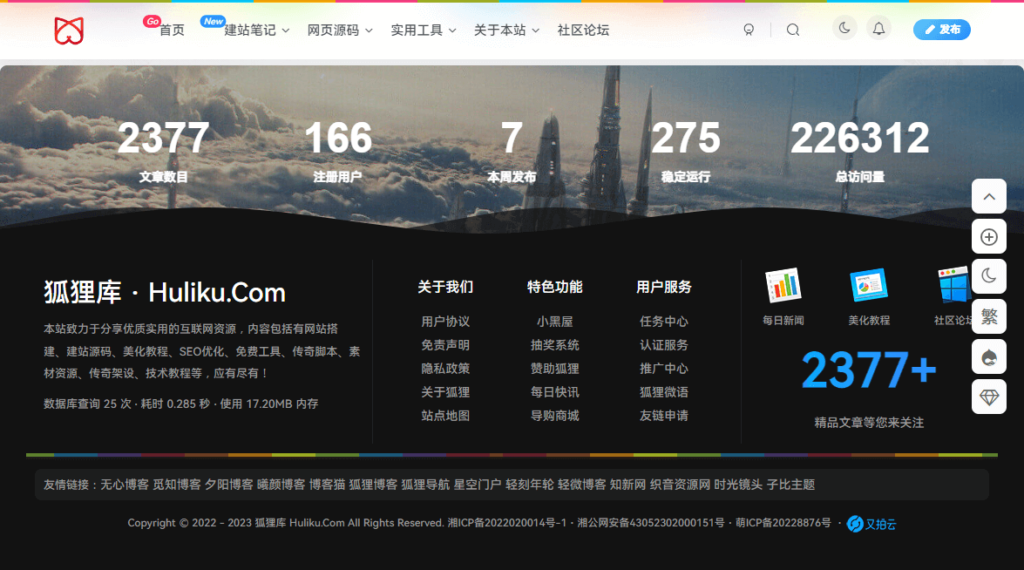


评论(0)